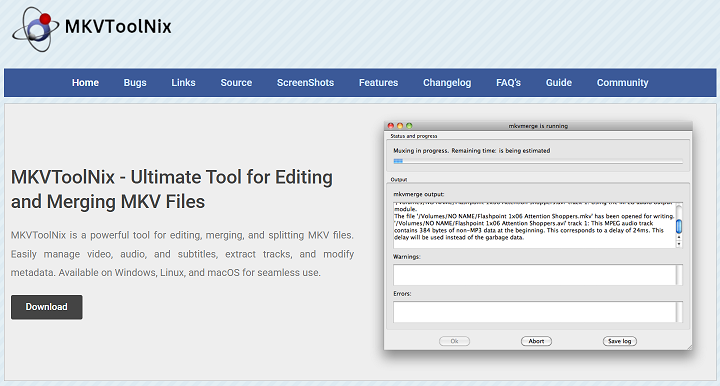MKVToolNix is a powerful, open-source software designed for editing and managing MKV (Matroska) files. It helps users merge, split, and customize video, audio, and subtitle tracks without losing quality. Its flexibility and platform compatibility make it popular among editors and media enthusiasts alike.
Users can access both a graphical interface and command-line tools for maximum control. It works seamlessly across Windows, macOS, and Linux, providing consistent functionality regardless of the system. The software ensures efficient workflows with zero re-encoding required during most editing tasks.
Whether you’re creating movie compilations, adding language tracks, or simply organizing metadata, MKVToolNix handles it all. With support for advanced settings, track flags, and precise editing, it serves professionals and beginners alike. It’s a must-have tool for anyone serious about managing MKV files.
Merging MKV Files
Combine Multiple Videos Quickly
MKVToolNix lets users join several MKV files into one complete video file. This is especially helpful for combining short clips, series episodes, or video segments. The tool automatically aligns track types like video, audio, and subtitles. It makes merging seamless and eliminates the need for complex setups. You get a single, playable output with zero re-encoding.
Preserve Original Video Quality
One of MKVToolNix’s main strengths is that it avoids re-encoding. This means when files are merged, their original quality is maintained. No resolution drop or compression artifacts occur in the final output. It saves both time and system resources. The tool is perfect for professionals seeking high fidelity.
Ideal for Long-Form Content
When dealing with multi-part lectures, concerts, or films, merging is essential. MKVToolNix helps stitch these together into a single, polished media file. It ensures consistent playback across platforms and media players. The merged file is easier to manage, share, or archive. This is especially useful for educational or streaming content.
Subtitle Handling Features
Add or Replace Subtitle Tracks
MKVToolNix supports the addition of .srt, .ass, and other subtitle formats. You can drag and drop subtitle files directly into the MKV container. This is useful for adding translated or corrected subtitles to existing videos. It supports multiple languages and formats. Adding subtitles enhances accessibility for all viewers.
Remove Unwanted Subtitles
Embedded subtitle tracks that are outdated or incorrect can be removed easily. MKVToolNix allows users to deselect tracks before generating the final MKV file. This reduces clutter and unnecessary data within the video. It also ensures that only relevant tracks remain. Viewers won’t get confused by irrelevant language options.
Customize Subtitle Metadata
Users can rename subtitle tracks and assign language codes for proper recognition. Flags like “default” or “forced” can be set as needed. This is particularly helpful for ensuring accurate playback on TVs and streaming devices. The tool allows subtitles to appear only when intended. It gives full control over subtitle behavior.
- Easily embed multilingual subtitle files
- Set default or forced subtitle playback
- Clean up unnecessary subtitle tracks
Managing Audio Tracks
Insert Alternate Audio Streams
With MKVToolNix, you can add additional audio tracks like commentaries or dubs. Each track can be labeled for easy identification by the viewer. You can keep both original and translated versions in the same file. This enhances flexibility for global audiences. It’s ideal for DVDs, Blu-rays, and digital archives.
Remove Extra or Unwanted Tracks
You don’t have to keep every audio stream in a file. MKVToolNix allows users to remove redundant or low-quality tracks. This reduces file size and makes playback more user-friendly. By trimming excess tracks, files are more efficient and less confusing. It’s a great way to optimize storage space.
Adjust Playback Settings
The software lets users choose which audio track plays by default. Flags such as “default” or “forced” can be set per track. This is useful for multilingual videos with multiple language options. You can control what the viewer hears first. Playback is more predictable and polished.
Splitting Large MKV Files
Cut Files by Time or Size
Large MKV files can be split into smaller segments using time or file size. This helps with uploading, sharing, or backing up large amounts of content. MKVToolNix gives precise control over how segments are divided. Each part remains fully playable. It’s especially helpful for managing space-limited devices.
Use Chapter-Based Splitting
If your MKV contains chapters, the tool can split by those markers. This method keeps the content aligned with scene changes or topics. It ensures that each segment is logical and viewer-friendly. Chapter-based splitting is perfect for episodic or educational content. It avoids abrupt cuts between scenes.
Optimize Files for Uploading
Split MKV files are easier to upload to cloud platforms or streaming sites. Some services have file size limits that full-length videos may exceed. MKVToolNix helps you meet those constraints without compromising quality. You can distribute content in smaller parts. It improves compatibility and transfer speed.
- Split by time, size, or chapters
- Easier uploads to online platforms
- Maintain full playback functionality
Editing MKV Metadata
Label and Organize Tracks
Each video, audio, and subtitle track can be renamed and categorized. Proper labeling makes it easier to identify during playback. It also improves compatibility with players like VLC or Plex. Clear names such as “Director Commentary” or “English Subtitles” are helpful. It’s useful for libraries and archives.
Apply Language and Region Tags
MKVToolNix allows you to tag tracks with standard language and region codes. This ensures your media is recognized correctly on all devices. Smart TVs and media apps use these tags for sorting and auto-selection. It’s essential for properly presenting multilingual content. It gives your files a professional touch.
Modify Default and Forced Flags
You can set which tracks are default and which are forced to play. This allows you to control the user experience during playback. For example, foreign dialogue can trigger a subtitle automatically. These settings work on most modern media players. It’s a fine-grain control feature for advanced users.
- Improve playback behavior across devices
- Set default or forced track flags
- Maintain proper media organization
Command-Line and Automation Use
Automate Tasks with CLI Tools
MKVToolNix includes a command-line interface (CLI) that supports automation. Users can script batch operations like merging or tagging multiple files. This is especially useful for power users managing large media libraries. It saves time on repetitive tasks. The CLI is as powerful as the GUI version.
Boost Productivity for Power Users
For users familiar with scripting, MKVToolNix is a productivity powerhouse. You can automate entire workflows and integrate with other tools. Whether you’re cleaning metadata or batch-processing files, scripting makes it fast. It reduces manual input dramatically. It’s great for content managers and developers.
Combine with Other Tools
MKVToolNix works well alongside tools like FFmpeg or HandBrake. You can design advanced workflows that involve transcoding, editing, and muxing. The flexibility allows you to build powerful processing pipelines. This is ideal for YouTubers, studios, and archivists. It enhances both control and efficiency.
Conclusion
MKVToolNix is a powerful solution for managing, editing, and customizing MKV files with precision. From merging content to automating workflows, it serves creators, editors, and enthusiasts alike. Its ability to preserve quality while offering deep control sets it apart. MKVToolNix is essential for professional-level media handling without complexity.