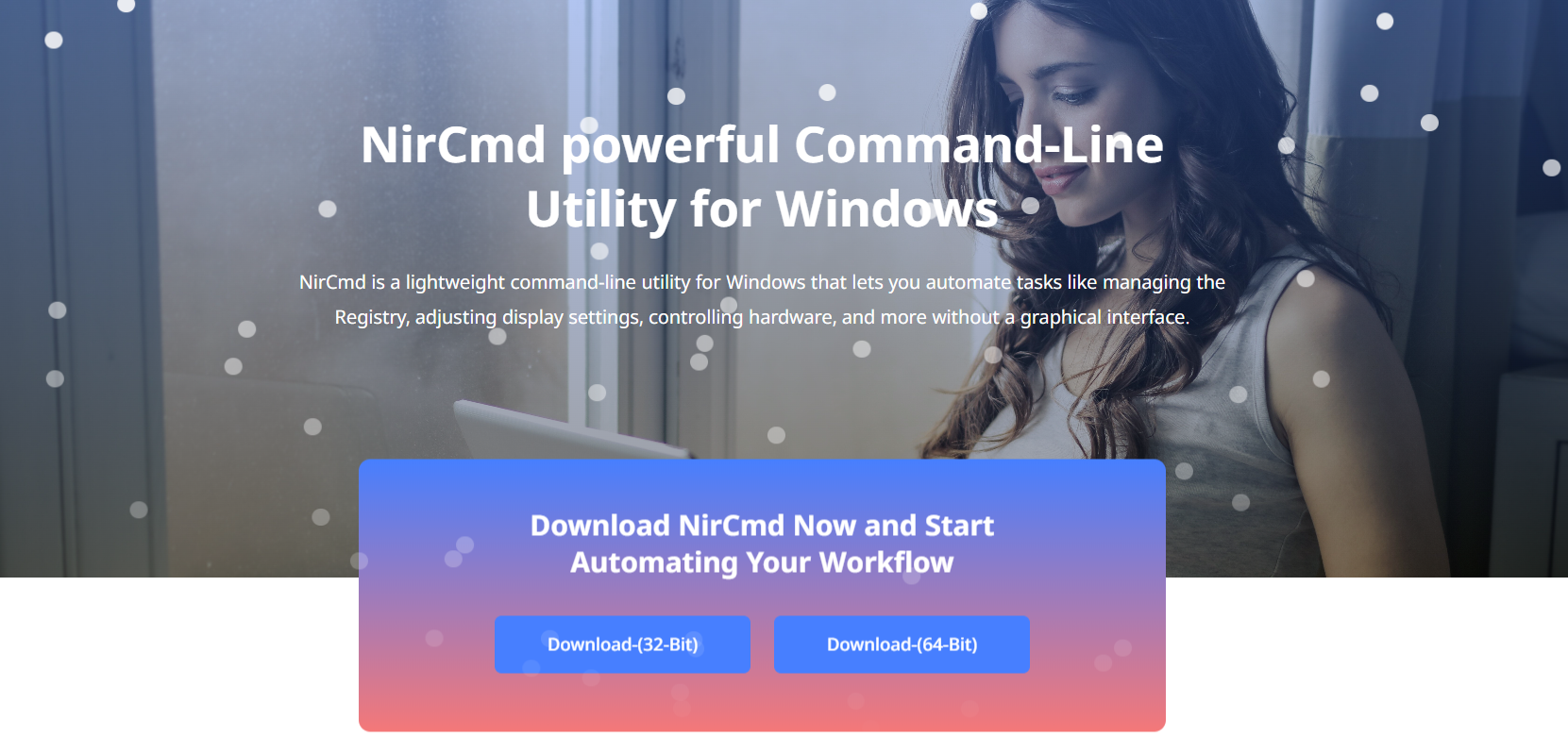NirCmd is a powerful Windows command-line utility that helps users automate many tasks easily. Whether you want to control audio, manage files, or adjust system settings, NirCmd offers hundreds of commands to simplify your work. Knowing the best NirCmd commands can help you automate your daily tasks and improve productivity significantly.
With so many commands available, it can be tricky to figure out which ones are most useful. This article highlights the best NirCmd commands that every Windows user should know. It explains what these commands do and how they can be applied practically for smoother system management.
By mastering these commands, you’ll be able to automate repetitive tasks, streamline workflows, and save time. From muting your system sound to organizing files or powering off your monitor, NirCmd makes it all possible with just a few keystrokes.
NirCmd Command Categories
Multimedia Control Commands
NirCmd excels at managing audio functions such as adjusting volume and muting sound. These commands provide quick control without opening sound settings. They are especially helpful during presentations or calls. Users can adjust volume levels precisely and toggle mute with simple commands. Multimedia control is one of NirCmd’s most commonly used features.
File Management Commands
Automating file operations saves time and reduces manual errors. NirCmd commands allow copying, moving, renaming, and deleting files quickly. These actions can be scripted for batch processing large numbers of files. This helps with organizing downloads or backing up data. File management automation streamlines many daily tasks.
System and Display Commands
NirCmd also controls system-level settings such as turning off monitors and adjusting brightness. Users can automate sleep mode and power management with commands. These features help conserve energy and customize user environments. Display commands are especially useful in multi-monitor setups. System automation improves efficiency and comfort.
Best Multimedia Control NirCmd Commands
Adjust System Volume
You can increase or decrease your system volume by a specific amount using a NirCmd command. This makes audio adjustment fast and easy without opening control panels. The volume changes immediately, allowing on-the-fly tuning. This is great during video playback or meetings. Precise volume control helps maintain a comfortable sound level.
Mute or Unmute Sound
Muting and unmuting the system sound is achieved with simple NirCmd commands. This is perfect for quickly silencing audio during calls or presentations. The commands toggle sound without needing to navigate through menus. They operate silently to avoid distractions. Quick mute/unmute control enhances workflow fluidity.
Set Exact Volume Level
NirCmd allows setting the system volume to a specific value between mute and maximum levels. This guarantees consistent audio settings across sessions. It is ideal for users needing precise volume control. The command immediately applies the desired volume setting. This feature maintains audio consistency effortlessly.
Essential File Management
Copy Files Instantly
Copying files is simplified with a NirCmd command that bypasses manual file operations. It moves files from source to destination quickly and silently. This command is useful for automating backups or file organization. It avoids the need for opening File Explorer repeatedly. Instant file copying boosts workflow efficiency.
Move Files or Folders
Moving files or entire folders can be automated using NirCmd commands without manual dragging. This helps organize files into the correct folders or storage locations easily. Such automation is valuable when dealing with large datasets or repeated tasks. Moving files silently saves time and reduces errors. It supports smooth data management.
Delete Unwanted Files
Deleting files automatically is made easy with NirCmd’s delete command. This is useful for clearing temporary files or removing outdated documents regularly. Automating file deletion helps maintain system cleanliness without user effort. The command runs quietly without pop-ups. Scheduled deletions prevent storage clutter.
Popular System and Display NirCmd Commands
Turn Off the Monitor
A simple NirCmd command lets you turn off your monitor instantly to save power. This is handy when stepping away for short breaks without shutting down the PC. It helps reduce energy consumption and extends the monitor’s lifespan. The command executes silently and immediately. This is one of the most practical power-saving commands.
Change Screen Brightness
Adjusting the screen brightness is possible with a NirCmd command on compatible devices. This provides fast control without navigating Windows settings menus. Users can dim or brighten the screen to match ambient light conditions. It helps reduce eye strain during prolonged use. Brightness control enhances comfort effectively.
Put the Computer to Sleep
Putting your computer to sleep using NirCmd commands saves energy and keeps your session active. This automation is helpful for scheduled breaks or overnight shutdown routines. The sleep command works quietly and executes immediately. It helps maintain system readiness without full shutdowns. Sleep mode automation supports efficient power management.
Useful Application and Process Control Commands
Launch Applications
NirCmd can launch any application by specifying its executable path in a command. This automates starting programs needed for daily workflows or special tasks. Running apps through commands speeds up setup processes. It removes the need for manual launching. Automated application startup improves productivity.
Close Applications
Closing applications by process name via NirCmd helps manage frozen or unused programs efficiently. This is useful for terminating problematic software or automating system shutdowns. The command works silently, avoiding disruptive prompts. It allows batch closing of multiple apps if needed. Closing apps automatically enhances system stability.
Automate Restart of Programs
Restarting an application can be scripted by combining close and launch commands in NirCmd. This is handy for troubleshooting or refreshing software without manual intervention. Automation reduces downtime and user effort. Scripts can handle restarts during off-hours or maintenance windows. Automated restarts keep systems running smoothly.
Advanced NirCmd Automation Commands
Take Screenshots
NirCmd enables capturing screenshots of the entire desktop using a command. This is useful for documentation, presentations, or monitoring workflows automatically. The screenshot saves directly to the specified folder without user input. This feature removes the need for manual screenshot shortcuts. Automated screen captures streamline visual record-keeping.
Manage Windows Position and Size
You can move or resize application windows using NirCmd commands to keep your desktop organized. This automation is valuable for users who prefer specific window layouts. It prevents manual window adjustments each time programs launch. Maintaining window positions improves workspace efficiency. Window management automation enhances user experience.
Run Commands Silently
Most NirCmd commands run silently without displaying command windows or dialogs. This allows scripts to operate without interrupting the workflow. Running silently is essential for smooth, background automation. It keeps your desktop clean and distraction-free. Silent execution ensures professional and seamless automation.
Effective Use of NirCmd Commands
Combine Commands in Scripts
Chaining multiple NirCmd commands in batch or PowerShell scripts allows automating complex tasks easily. For example, you can mute volume, open specific applications, and turn off monitors all at once. This reduces repetitive manual steps significantly. Scripted commands improve reliability and speed. Combining commands maximizes NirCmd’s power.
Schedule Tasks with Windows Task Scheduler
Integrate NirCmd scripts with Windows Task Scheduler to automate tasks at specific times or events. This is perfect for backups, system maintenance, or environment setup. Scheduled automation runs without user presence, increasing efficiency. It helps enforce consistent workflows. Task Scheduler integration is a powerful NirCmd feature.
Always Test Commands First
Before deploying NirCmd commands widely, test them in a safe environment to avoid mistakes. Testing ensures commands behave as expected without causing unintended effects. It helps build confidence in your automation scripts. Backup important data before running critical commands. Careful testing prevents system issues.
Conclusion
NirCmd offers a wide range of commands that cover multimedia, file management, system settings, and application control. Mastering the best commands empowers users to automate Windows tasks effectively and reliably. This enhances productivity and reduces manual effort. With NirCmd, even complex workflows become simple and fast. Explore these commands to transform how you manage your Windows environment.