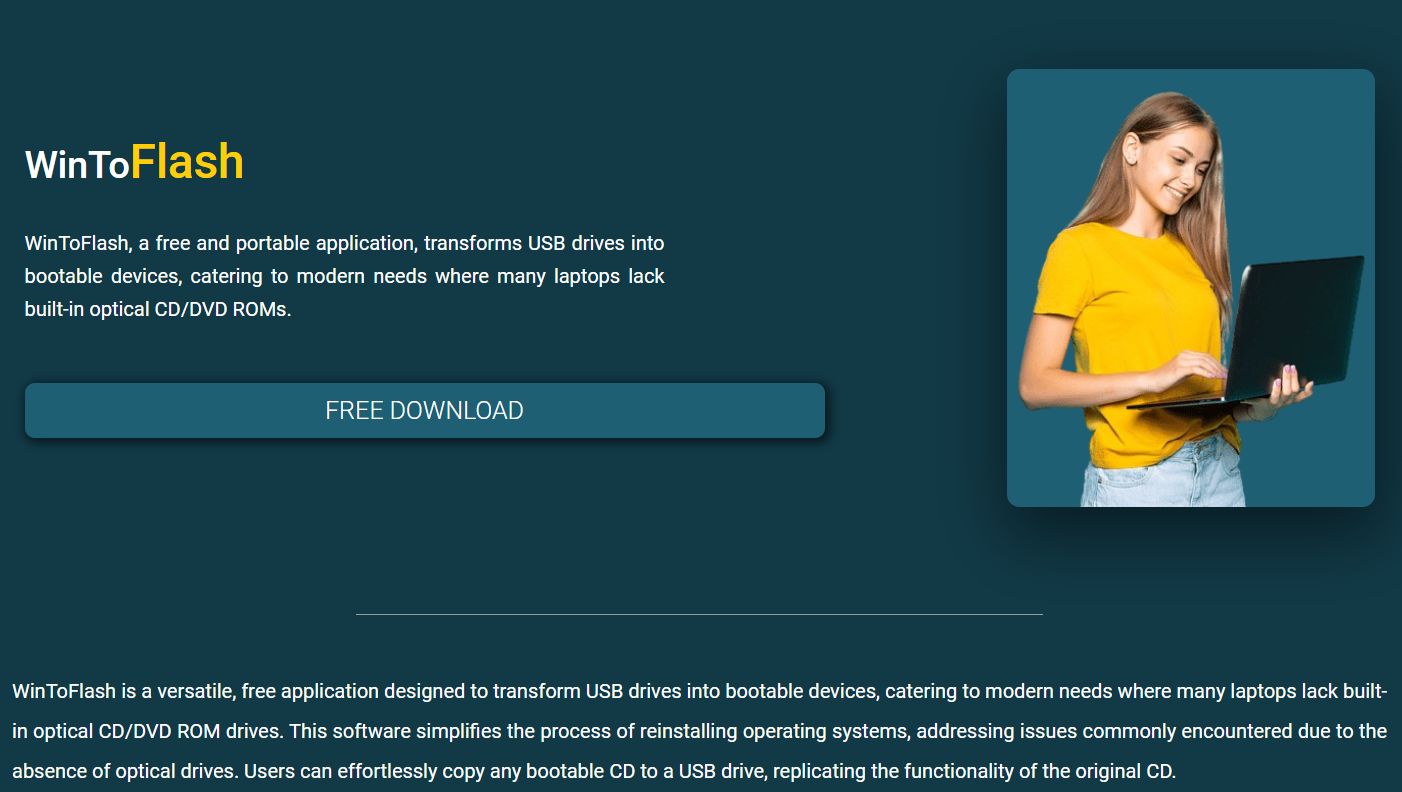Choosing the right bootable USB creation tool is critical when installing or reinstalling Windows. Two standout names often come up: WinToFlash and Rufus. Both are widely used, free tools that make USB devices bootable for operating system installations. But which one truly offers the best features for your needs?
WinToFlash has earned its reputation for being beginner-friendly, supporting a wide range of Windows versions, and offering advanced installation options. Meanwhile, Rufus is known for its speed, simplicity, and compatibility with newer formats like UEFI and GPT. This comparison will break down the key differences and help you decide which tool fits your installation tasks better.
Whether you’re creating a Windows 11 bootable USB, working with an older ISO, or handling complex partitioning schemes, understanding how these tools stack up can save you time and frustration. Let’s explore WinToFlash vs. Rufus under different features and use cases.
Installation and Setup
WinToFlash Setup Process
WinToFlash offers both a portable and full installer version, making it versatile across different systems. A wizard, ideal for beginners, guides the interface. Setup requires minimal technical knowledge, and there are multiple languages supported during installation.
Rufus Setup Process
Rufus is a portable app that requires no installation. Just download and run it. It’s lightweight, under 2MB, and doesn’t clutter your system. However, it assumes you understand file systems and partition schemes, which can confuse new users.
User Experience During Launch
WinToFlash presents a friendly layout with tabs and clear labels. In contrast, Rufus is more technical and streamlined, showing settings upfront without much explanation unless you hover for tooltips.
Compatibility with Windows Versions
WinToFlash Version Support
WinToFlash supports every version from Windows XP to Windows 11. It even handles older ISO formats and CD/DVD extractions. It works well for legacy installations, including systems that don’t support USB boot natively.
Rufus Version Support
Rufus supports Windows 7 and above, optimized for Windows 10 and 11. While it handles older versions, it may lack support for legacy BIOS configurations or older ISO quirks without manual tweaks.
Legacy vs. Modern Booting
WinToFlash works well with both BIOS and UEFI systems. Rufus supports both but is mainly geared towards modern UEFI/GPT setups. This can create confusion when booting on very old systems.
Advanced Features and Customization
Features of WinToFlash
WinToFlash offers features like multi-boot USB creation, Windows PE support, and system recovery tools. It even provides a multiboot wizard for advanced users who need to boot more than one OS from a single USB.
- Supports multiple bootable ISOs on one drive
- Includes recovery console and DOS boot options
- Compatible with slipstreamed installations
Features of Rufus
Rufus offers advanced formatting options, cluster size control, and file system selection (FAT32, NTFS, exFAT). It also allows creation of persistent partitions for Linux distros.
- Quick formatting and auto-detection
- UEFI/Legacy boot mode toggle
- Persistent storage setup for Linux users
Technical Skill Requirements
WinToFlash is designed for users with minimal tech knowledge, while Rufus assumes you’re comfortable with disk formats and boot modes. WinToFlash guides the process, whereas Rufus expects informed input.
Speed and Performance
How Fast is WinToFlash?
WinToFlash takes slightly longer during USB writing due to additional checks and multiboot features. But this ensures better reliability, especially on older systems and slower USB drives.
Rufus Speed Advantage
Rufus is known for being one of the fastest bootable USB tools. It can create a Windows 11 USB installer in under 5 minutes using USB 3.0, making it ideal for urgent tasks or mass deployment.
USB Writing Stability
WinToFlash emphasizes error-checking during write operations, reducing the chances of a corrupted boot. Rufus prioritizes speed but may fail silently if something goes wrong during formatting.
User Interface and Experience
WinToFlash Interface
WinToFlash uses a wizard-based interface with helpful labels, dropdowns, and warnings. Each step includes descriptions, making it more accessible for beginners.
Rufus Interface
Rufus has a single-window UI with advanced settings upfront. While it’s clean and minimal, new users may be overwhelmed by the options.
- No extra steps or guides
- Tooltips help explain options
- Focused on experienced users
Ease of Troubleshooting
WinToFlash logs all actions and includes error descriptions with possible fixes. Rufus shows raw log output, which is more helpful for advanced troubleshooting but harder for beginners to interpret.
Portability and Usage in Field
WinToFlash in Portable Scenarios
The portable version of WinToFlash runs without installing anything. It’s a great option for IT technicians working across various systems with different needs.
Rufus Portability
Rufus is fully portable too, but it only supports Windows. It cannot run from Linux or Mac environments. WinToFlash has limited Linux support via Wine.
- Works well from USB drives
- No admin rights required for some functions
- Only runs on Windows systems
Field Flexibility
WinToFlash supports additional tools like emergency boot and BIOS flashing. Rufus sticks to making USBs bootable but doesn’t offer these extra utilities.
Support, Updates, and Community
WinToFlash Support System
WinToFlash provides documentation, a support forum, and email support. The developer occasionally updates it with fixes and new version support.
Rufus Support and Updates
Rufus is open-source and frequently updated. It has GitHub issues, changelogs, and strong community backing. However, no official support team exists.
- Transparent changelogs
- Active GitHub issues tracker
- Limited direct help channels
User Documentation
WinToFlash offers beginner-focused manuals and step-by-step guides. Rufus relies mostly on tooltips and community posts for guidance.
Conclusion
When comparing WinToFlash and Rufus, both tools serve the same core purpose—creating bootable USB drives—but they cater to different users. WinToFlash excels in compatibility, multiboot capabilities, and beginner-friendly features, making it ideal for those who want a guided setup process and support for older Windows versions. Rufus, on the other hand, stands out with its speed, lightweight design, and advanced formatting options, perfect for tech-savvy users who need quick results.