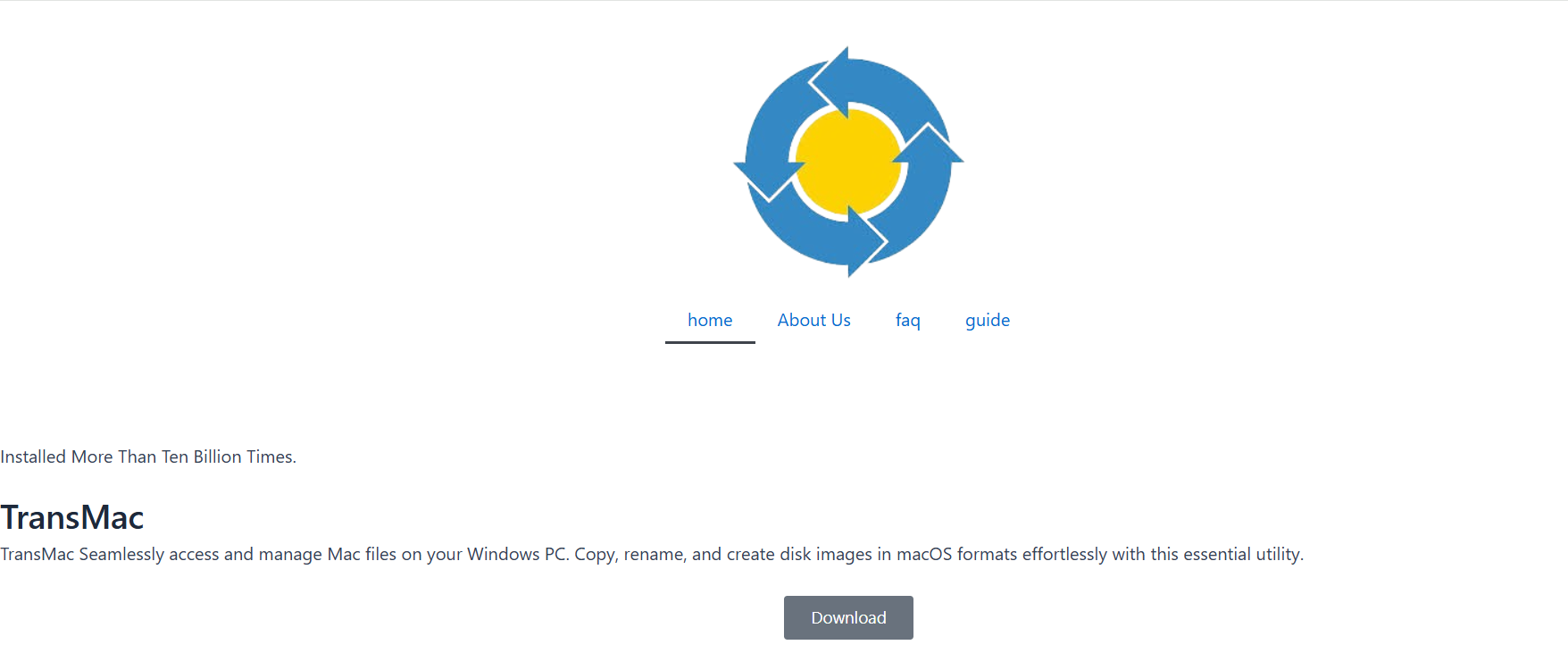Mac and Windows users often find themselves needing to bridge the gap between two fundamentally different operating systems. For instance, if you’ve ever tried accessing a macOS drive from a Windows computer, you probably ran into an obstacle. Apple uses file systems like APFS (Apple File System) and HFS+ (Mac OS Extended), which aren’t natively supported on Windows. That’s where tools like TransMac come into play.
TransMac is one of the most popular utilities for reading and writing Mac-formatted disks on a Windows PC. It supports APFS, HFS+, DMG image files, and even lets you burn macOS installers to USB drives. However, a key question arises—is TransMac safe to use, especially when dealing with sensitive file systems like APFS and HFS+?
This guide provides an in-depth exploration of the safety, functionality, and reliability of TransMac in handling macOS disks on Windows machines.
Understanding APFS and HFS+
Before diving into the security of TransMac, it’s essential to understand the file systems it supports.
APFS (Apple File System)
Introduced by Apple in 2017, APFS is designed for SSDs and flash storage. It’s optimized for performance, security, and encryption. Features include space sharing, clones, snapshots, and crash protection. It’s the default for macOS High Sierra and later.
HFS+ (Mac OS Extended)
HFS+ is an older journaling file system used by macOS until the arrival of APFS. It’s more compatible with mechanical drives and widely used in Time Machine backups and external storage devices that predate 2017.
These file systems are not readable or writable by Windows without third-party software, which is where TransMac offers a critical solution.
What TransMac Does
TransMac is a utility created by Acute Systems that allows Windows users to open and manage Mac-formatted drives and disk images. It offers the ability to:
- Open and read APFS and HFS+ volumes
- Create and write to DMG files
- Burn macOS installer images to USB
- Copy files between a Windows PC and Mac-formatted storage
- Format drives with HFS+ or APFS (read-only for APFS)
While APFS support is still read-only, this is a common limitation due to the proprietary nature of Apple’s filesystem. TransMac doesn’t offer full write access to APFS, but it’s perfectly capable of reading files and creating backups.
Safety Aspects of Using TransMac
Safety is a top concern when using third-party utilities that interact with complex file systems. Here’s how TransMac holds up.
No Malware or Spyware
TransMac is a reputable product developed by a well-established software company. It does not contain malware, adware, or spyware. Users downloading it directly from the official Acute Systems website or verified distributors are safe from bundled junk or malicious code.
Read-Only Access to APFS
TransMac’s access to APFS volumes is read-only. This means it cannot make changes to the disk, delete files, or corrupt the filesystem, making it a safe choice for anyone looking to recover or copy files from a Mac-formatted SSD or hard drive.
Safe Disk Imaging
Creating or burning DMG files with TransMac is a process that does not interact with the source system’s internal structure. It’s performed in isolation and doesn’t endanger your existing data. However, writing to drives should always be done with caution and backups.
Secure Installer Creation
One of TransMac’s most popular features is creating macOS bootable USB installers on Windows. This is commonly used by users building Hackintosh systems or preparing to reinstall macOS. The process is safe, provided the correct DMG or macOS file is used.
No Background Processes or Data Transmission
Unlike some utilities that send user data or install background services, TransMac remains lean. It doesn’t connect to the internet during operation or collect telemetry data, keeping your privacy intact.
Where Risks Might Arise
No software is completely risk-free, especially when working with file systems it doesn’t natively support. Here are a few scenarios where caution is needed.
Unintended Formatting
Users unfamiliar with disk partitioning or formatting may accidentally erase a drive. TransMac includes formatting tools that allow you to initialize disks for macOS. Misusing this feature can result in total data loss.
Corrupt or Modified DMG Files
Using third-party or pirated DMG files with TransMac to burn macOS installers can be risky. These files might be corrupted or altered to include malicious software. Always source your macOS installers from official Apple sources.
Compatibility Limitations
While TransMac supports both APFS and HFS+, APFS write functionality is not fully supported. If you attempt to write data to an APFS disk using other tools, thinking it’s safe, the disk might get corrupted. With TransMac, you’re limited to read-only on APFS, which actually enhances safety but also limits capability.
Comparing TransMac with Alternatives
Several other utilities promise similar functionality. Let’s compare TransMac’s safety and performance with alternatives.
Paragon APFS for Windows
Paragon offers full read and write access to APFS disks. It’s a powerful tool but with higher risk since write access can lead to accidental file or structure corruption. It’s also a paid solution like TransMac.
MacDrive
MacDrive is well-regarded for handling HFS+ volumes but doesn’t yet fully support APFS. It offers both read and write capabilities, which can be a risk if you’re not familiar with Mac disk structures.
UFS Explorer
A robust tool often used for data recovery from Mac drives. It supports APFS and HFS+, but it’s more complex and expensive. It’s safer in professional hands but overkill for simple file access.
In comparison, TransMac is a middle-ground tool—safe, relatively affordable, and user-friendly, especially for occasional access needs.
Use Cases Where TransMac Excels
Here are some practical use cases where TransMac proves to be reliable and safe:
Recovering Files from a Mac Disk on Windows
If your Mac is dead but the hard drive is intact, TransMac lets you mount the drive on a Windows machine and copy files safely.
Burning a macOS Installer on Windows
Whether you’re reinstalling macOS or creating a Hackintosh, TransMac simplifies the process of writing macOS DMG files to USB drives.
Accessing Time Machine Backups
If your backup disk uses HFS+, you can use TransMac to explore and extract specific files without restoring the whole backup.
Reading Mac External Drives
If someone hands you a USB drive or external SSD formatted for Mac, TransMac lets you open and copy files without needing a Mac.
Steps to Use TransMac Safely
To ensure safe usage, follow these best practices:
- Download from the Official Website
Avoid cracked or third-party copies. The official Acute Systems site ensures clean and safe downloads. - Use Read-Only Mode for APFS
Don’t attempt to modify APFS volumes unless using a fully supported tool. Read-only access ensures no accidental changes. - Verify DMG Files
Before burning a macOS image, check that your DMG file is uncorrupted. Hash checks and official sources help here. - Back Up Drives Before Formatting
If you’re using TransMac to format a drive to HFS+ or create a macOS installer, ensure your data is backed up. - Close All Background Applications
Disk operations should be performed in a clean environment to reduce the chance of write errors or system hangs.
Conclusion
When handling Mac disks on Windows, safety should always be your top priority. With TransMac, you get a balanced mix of functionality and caution. It supports both modern and legacy Mac file systems, ensuring data integrity and system stability. Whether you’re recovering important documents, burning a macOS installer, or simply browsing a Time Machine backup, TransMac offers a dependable, secure path forward.
For users in cross-platform environments or IT professionals managing both macOS and Windows systems, TransMac remains a reliable and secure bridge between two worlds.