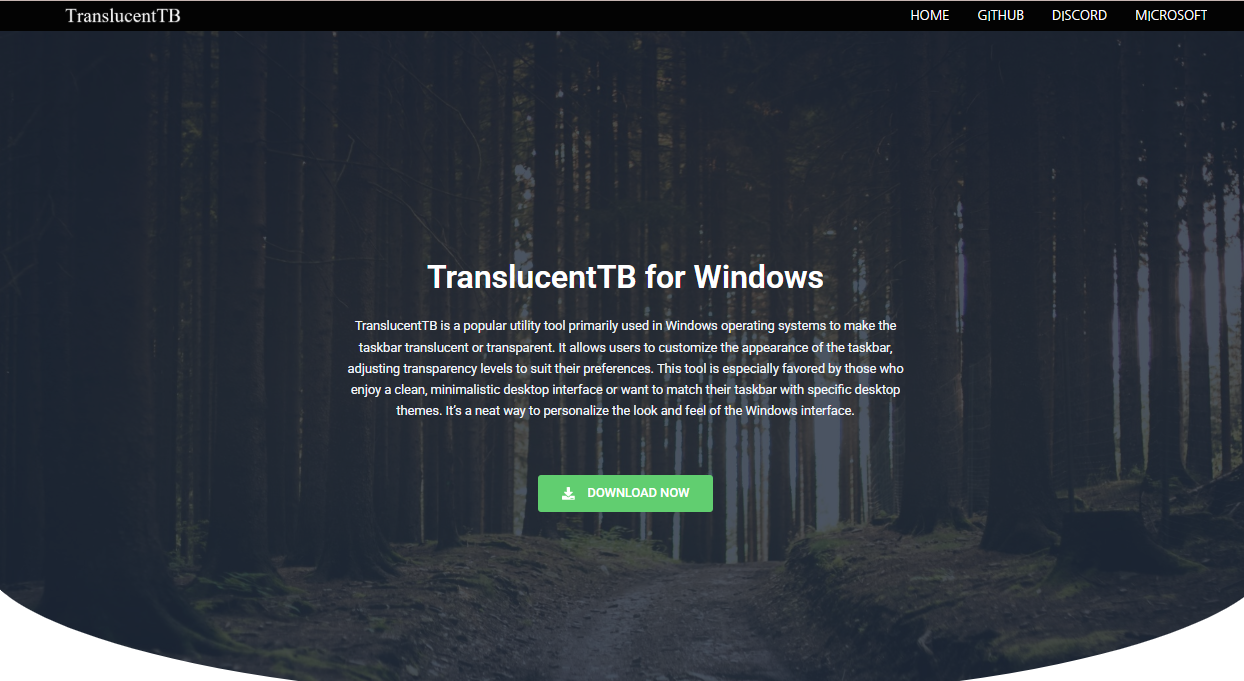Customizing the Windows taskbar has become more than just a fun tweak — it’s a productivity booster, an aesthetic upgrade, and a personal statement. Among the many tools available, TranslucentTB has quickly gained popularity for its minimalist design and beautiful transparency effects. But beyond the sleek visuals, a common question arises: Is TranslucentTB safe to use for taskbar customization?
Let’s dive into the software’s functionality, security, origin, usage, and impact on performance to determine whether it’s a reliable choice for your Windows desktop.
Understanding What TranslucentTB Does
TranslucentTB is a lightweight, open-source utility for Windows that allows users to change the appearance of the taskbar. It enables dynamic transparency effects, including clear, opaque, blur, and acrylic modes — all in real-time. It doesn’t require system hacks or registry editing. Instead, it works as an overlay, modifying the taskbar without interfering with core Windows components.
The tool is especially popular among those who value clean desktops and use Rainmeter or similar customization tools to create a seamless environment.
Why Transparency Matters
The default Windows taskbar can feel rigid and uninspiring. TranslucentTB offers a subtle way to modernize the look, matching the transparency introduced in newer Windows updates like Windows 11. However, native settings are often limited in customization. That’s where TranslucentTB fills the gap — providing users with full control over how the taskbar blends with wallpapers, widgets, or other elements.
What sets TranslucentTB apart is how non-intrusive and stable it feels, especially for a utility that drastically changes the interface.
Evaluating Safety and Security
Safety with desktop tools boils down to several core factors — source credibility, permission handling, performance impact, and community trust. Let’s explore how TranslucentTB scores in each of these areas.
Open Source with Transparent Development
TranslucentTB is hosted on GitHub, where users can inspect the source code, track updates, and contribute to development. Open-source tools tend to be safer when they have active communities because issues are quickly flagged and resolved. The repository for TranslucentTB shows continuous maintenance, community interaction, and clear documentation.
Being open source also means no hidden malicious code — users and developers alike can verify that the program does what it claims and nothing more.
No Elevated Permissions Required
A big red flag for many unsafe customization tools is the request for administrator access or system-level changes. TranslucentTB doesn’t require administrative privileges to run. It doesn’t modify system files or access protected areas of the OS. Instead, it works within Windows’ user-accessible interface settings.
This design ensures that even if the application were to crash or close unexpectedly, your system would remain unaffected. The taskbar simply returns to its default state.
Available on Microsoft Store
One of the strongest signs of safety is its presence on the official Microsoft Store. Before being listed, applications go through security checks to ensure they meet quality and compliance standards. TranslucentTB has not only passed that filter but also holds thousands of positive reviews and an excellent rating.
This availability provides peace of mind for users who prefer not to download .exe files from unknown sources.
No Ads, No Telemetry, No Bloat
Unlike many freeware customization tools that bombard users with ads or track usage, TranslucentTB is ad-free and telemetry-free. It doesn’t collect personal data, doesn’t require registration, and doesn’t come bundled with other software.
That level of minimalism is rare — and another indicator of its commitment to being user-friendly and respectful of privacy.
Performance Considerations
Beyond safety, one concern users often raise is whether TranslucentTB slows down system performance. A program might be secure but still resource-hungry, especially on older PCs. Here’s how it performs across different systems.
Lightweight Resource Usage
TranslucentTB is known for being extremely lightweight. It consumes less than 10MB of RAM on average and has almost no measurable CPU usage once it’s running in the background. Users with older hardware or limited memory won’t experience noticeable slowdowns.
For gamers or professionals using performance-intensive apps, that’s a critical advantage. It won’t interfere with workflows or frame rates.
Compatible with Windows 10 and 11
The tool is optimized for both Windows 10 and Windows 11. In fact, it takes full advantage of the acrylic blur effects and modern UI transitions introduced in the newer OS versions. It works well with high-DPI displays and multiple monitors, without causing glitches or graphical issues.
Compatibility updates are regularly pushed via GitHub and the Microsoft Store, ensuring that users stay in sync with system upgrades.
User Experience and Customization Options
One of the reasons TranslucentTB remains a top-tier tool is its balance between simplicity and flexibility. It doesn’t overwhelm users with too many features, but it still gives enough room to create unique desktop setups.
Presets and Modes
You can choose different effects based on window focus, start menu state, or task view. This allows the taskbar to dynamically change as you interact with the OS — for example, becoming opaque when a window is maximized and transparent when idle.
Modes include:
- Clear: Fully transparent with no blur
- Blur: Subtle background blur (Windows 10)
- Acrylic: Frosted-glass effect (Windows 11)
- Opaque: Solid color customization
Each mode can be triggered conditionally — giving users granular control without needing coding skills.
System Tray Access
TranslucentTB lives in the system tray with a minimalistic icon. You can enable, disable, or switch settings on the fly. There’s no full-screen dashboard, no cluttered menus — just right-click and tweak. For advanced users, it also supports custom config files, allowing persistent setups or even automation with batch scripts.
No Forced Background Services
Some tools inject themselves into startup sequences or create background services that are difficult to remove. TranslucentTB lets you decide if it should run on boot or only when manually launched. If you uninstall it, it leaves no trace — no registry entries, no leftovers, no hidden processes.
Community Feedback and Reputation
Community reviews and reputation carry weight when evaluating third-party tools. TranslucentTB has been downloaded millions of times, with most feedback pointing toward reliability, simplicity, and aesthetic results.
On Reddit, YouTube tutorials, and tech forums, TranslucentTB is frequently listed as a must-have for desktop customization. Users rarely report bugs, and most praise how clean and efficient the program feels. If issues arise, they’re usually resolved in upcoming patches.
Safe Uninstallation and Rollback
If at any point you want to remove TranslucentTB, you can do so without complications. Simply uninstall via the Control Panel or the Microsoft Store. No reboot is needed, and the default Windows taskbar appearance is restored instantly.
This ease of removal sets it apart from tools that make deeper modifications, which can leave users scrambling to reverse unwanted changes.
Comparing with Alternative Tools
A number of taskbar customization apps exist, such as TaskbarX, Rainmeter, and StartIsBack. While these offer deeper or broader personalization, they sometimes demand more technical knowledge or system permissions.
TranslucentTB focuses on doing one job — making your taskbar beautiful — and doing it well. It’s ideal for users who want a safe, elegant solution without diving deep into customization scripts or dealing with UI overhaul tools.
Conclusion
TranslucentTB checks all the boxes for a safe, user-friendly taskbar customization tool. It’s open-source, lightweight, ad-free, and widely respected in the Windows modding community. It doesn’t require risky permissions, doesn’t touch core system files, and can be uninstalled cleanly.