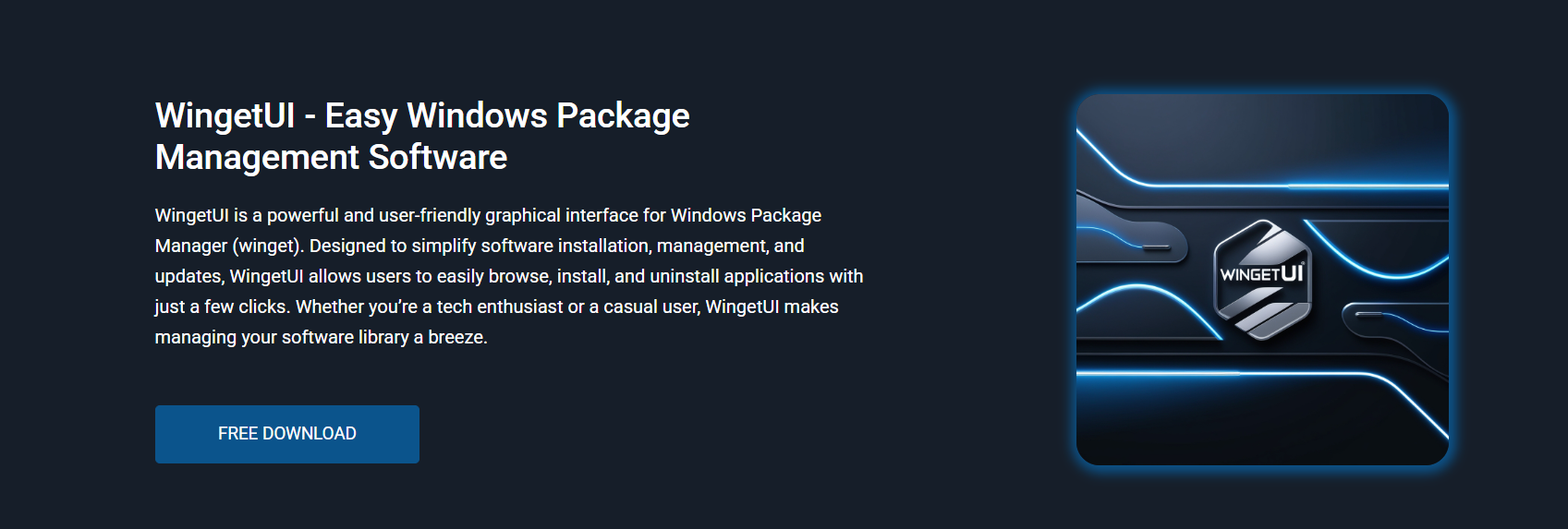Managing software on Windows often involves navigating control panels, searching vendor websites, or typing lengthy command-line instructions. While Windows Package Manager (Winget) offers automation and speed through the terminal, it still demands precision, experience, and manual syntax. This approach creates friction for users who prefer clarity over complexity.
That’s where WingetUI comes in. It transforms the package management experience by replacing commands with intuitive visual tools. WingetUI bridges usability with power, making it easier to install, update, and remove software across multiple repositories. This article explores in depth how WingetUI simplifies software management, enhances productivity, and offers a unified experience for beginners and professionals alike.
Visual Control Over Complex Tasks
Interface Designed for Clarity
WingetUI introduces a sleek graphical interface that removes the need to memorize commands or navigate through terminals. Users can visually browse available software, apply filters, and manage installations with just a few clicks.
Real-Time Status Display
Unlike command-line tools, WingetUI displays installation progress, task queues, and update statuses in real-time. Each action is displayed with clear visual indicators, reducing uncertainty and improving confidence during operations.
No Guesswork
Every available software package includes metadata such as version, source, publisher, and installation status. This eliminates the need to cross-check documentation or retype command flags for basic tasks.
- Version Information: Clearly shows the current release, helping users choose the latest or a specific version.
- Repository Source: Identifies whether the package comes from Winget, Scoop, or Chocolatey, ensuring full transparency.
- Installation Status: Instantly indicates whether the app is already installed or needs an update, avoiding duplicate actions.
Centralized Access to Multiple Repositories
Unified Package Search
WingetUI connects to multiple repositories, Winget, Scoop, and Chocolatey, through a single platform. Instead of switching between tools, users can access all available packages through one unified interface.
Consistent Workflow Across Repos
Different package managers use different syntax and installation behavior. WingetUI standardizes this by handling all underlying commands, letting users interact with all repositories using the same process.
Expanded Software Availability
With access to three major package sources, WingetUI increases the variety of software that users can install. This extends beyond typical desktop apps to include utilities, development tools, and portable software.
Batch Installation and Updates
Install Multiple Programs Simultaneously
Users can select several applications and install them all in a single task. WingetUI queues and processes each installation automatically, saving time and reducing manual steps.
One-Click Update System
Outdated software is clearly marked, and users can update everything in one action. WingetUI eliminates the need for users to check each application manually or type individual update commands.
Task Management Efficiency
Queued tasks are displayed in sequence, each with its own individual progress indicator and log. Users can pause, cancel, or rerun tasks without starting over, something that CLI tools can’t offer visually.
Simplified Application Removal
Visual Uninstall Panel
WingetUI provides a full list of installed applications, including those added through system tools or external installers. Users can sort, filter, and remove multiple programs easily.
Cross-Source Uninstallation
Unlike Windows Settings or the Control Panel, WingetUI can remove applications installed through package managers and traditional methods, streamlining cleanup and system maintenance. It provides a single interface for managing all installed software, no matter how it was added.
Key benefits include:
- Unified View of Installed Software: Displays apps from Winget, Scoop, Chocolatey, and traditional installers in one list.
- Selective or Bulk Removal: Let users uninstall one program or multiple apps in a single task.
- Clean Uninstallation Process: Helps prevent leftover files, registry entries, or system clutter after removal.
Clear Logs and Confirmation
Each uninstall action is logged with time, status, and method used. Users are notified of any issues or permission requirements before the task begins.
Enhanced Software Discovery
Integrated Search Filters
Users can filter available software by source, name, category, or installation status. This helps narrow down results quickly and reduces the time spent searching for specific tools.
Categorized Application Listings
Applications are organized into useful categories, including Development, Productivity, System Tools, Media, and Utilities. Users can explore apps by purpose rather than memorizing exact names.
Package Metadata Transparency
Each entry shows detailed information: version number, author, size, and update history. This helps users make informed decisions without referring to external sites or documentation.
Beginner-Friendly Environment
No Command Syntax Required
Installing a package with Winget or Scoop requires exact syntax and correct parameters. WingetUI eliminates this by replacing text with visual options, making the process more accessible for users unfamiliar with terminals.
Safer Execution
Mistyped commands or incorrect flags can cause errors in CLI tools. With WingetUI, users select from verified options and preview each task before execution, reducing the chance of accidental system changes.
Interactive Logs for Learning
Users can view the actual command executed behind each action, allowing them to understand and learn from the process without being forced to write commands manually.
Seamless Update Monitoring
Automatic Version Detection
WingetUI automatically scans installed applications and highlights which ones are outdated. The update status is available in real-time, ensuring the system remains current.
Manual or Batch Control
Users can choose to update apps individually or all at once. WingetUI offers flexibility without requiring update scripts or third-party monitoring tools.
Update Logs and Recovery Options
All updates are logged and stored. If a problem occurs, users can identify which version was installed and take action accordingly, an option that improves control and accountability.
Secure and Transparent Functionality
Open Source and Auditable
WingetUI’s codebase is public and available on GitHub. This transparency increases trust and allows experts to verify that the tool is secure, clean, and free from harmful behavior.
Uses Trusted Repositories Only
The software installed through WingetUI comes from reliable package managers. These managers enforce package signing, moderation, and version control, ensuring that users aren’t exposed to risky downloads.
No Background Tasks
WingetUI does not run silent processes, collect user data, or install software without user consent. Every task requires manual input and is fully visible throughout execution.
Lightweight and Efficient Operation
Minimal System Resource Usage
WingetUI is a lightweight application optimized for speed and responsiveness. It runs smoothly on most systems without affecting background performance.
Fast Load Times
The tool opens quickly, with almost instant access to all repositories and installed packages. Search results and updates are delivered promptly, enhancing productivity.
No Bloat or Dependencies
WingetUI does not require additional software or frameworks. It installs as a self-contained application, minimizing system clutter.
Real-Time Logging and Troubleshooting
Easy Access to Task Logs
Each install, update, or uninstall task creates a log file accessible within the app. Users can monitor status, troubleshoot errors, or verify past operations without needing to dig through system folders.
Clear Error Messages
If something goes wrong, WingetUI presents human-readable error messages. This makes it easier to resolve issues without needing to research command-line error codes.
Recovery and Re-attempt Options
Failed tasks can be retried from the same screen, with no need to restart the application or reenter information. This saves time and reduces frustration.
Wide Range of Use Cases
Personal Device Setup
Whether configuring a laptop or desktop for personal use, WingetUI allows users to install essential tools, browsers, editors, and players in one streamlined session.
Classroom and Lab Environments
In educational settings, WingetUI provides students and instructors with a safe, GUI-based way to install necessary software without IT involvement or command-line knowledge.
Development and Testing
Developers use WingetUI to experiment with different package versions, install dependencies, or maintain lightweight setups without writing configuration scripts.
Practical Use Benefits
- Install tools without syntax errors
- Update all applications from a single panel
- Uninstall software without registry traces
- Browse software without opening websites
These practical benefits make WingetUI more than a front-end—it’s a complete software manager for everyday users and power users alike.
Comparison With Other Tools
| Feature | WingetUI | Winget CLI | Scoop CLI | Chocolatey |
| GUI Interface | Yes | No | No | No |
| Multi-Repository Support | Yes | No | No | No |
| Bulk Install/Update | Yes | Partial | No | Yes |
| Real-Time Visual Logs | Yes | No | No | Limited |
| Beginner Friendly | Yes | No | No | No |
| Requires Scripting | No | Yes | Yes | Yes |
| Secure, Verified Sources | Yes | Yes | Yes | Yes |
Limitations to Acknowledge
No Full Automation
WingetUI is designed for interactive use. For automated scripts or remote deployment, command-line tools still offer more flexibility.
Requires Internet Access
Because WingetUI fetches live data from repositories, it requires a stable internet connection for installing or updating software.
Advanced Configuration Missing
For advanced users who require pre- or post-install hooks, environment flag customization, or command chaining, WingetUI provides limited support.
Conclusion
WingetUI transforms Windows software management by replacing complex commands with a clean, visual interface. It connects multiple repositories, handles bulk operations, and provides real-time task feedback, all while remaining lightweight and secure. For users who want control without complication, WingetUI offers the ideal balance. Whether for personal use, IT maintenance, or daily development tasks, it simplifies package management and saves time across every workflow.