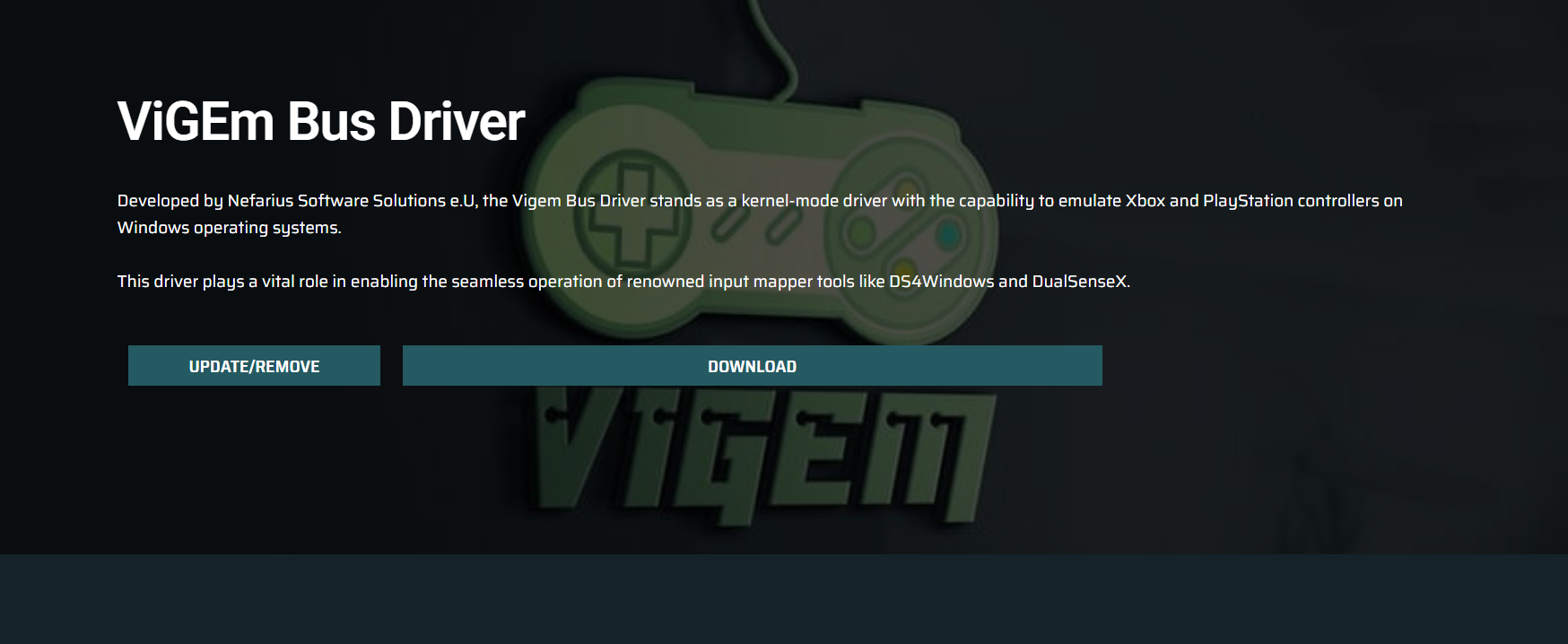Gaming on Windows has evolved far beyond mouse and keyboard setups. With the growing popularity of emulators, cloud gaming, and cross-platform compatibility, players expect seamless controller support across a variety of devices. However, Windows doesn’t always play nice with every gamepad or emulator. That’s where ViGEmBus, short for Virtual Gamepad Emulation Bus Driver, steps in to fill the gaps.
ViGEmBus Overview
ViGEmBus is an open-source driver developed to emulate Xbox 360 and DualShock 4 controllers on Windows. It acts as a virtual bridge between your physical controller and the system, making your device appear as an officially supported Xbox or PlayStation controller. This unlocks a world of compatibility for games, especially those that expect specific controller standards.
Gamers who rely on niche or older controllers often face compatibility issues with modern titles. ViGEmBus simplifies this process by translating the input signals into ones Windows can interpret as official controller protocols.
Key Benefits of Using ViGEmBus
Broader Game Compatibility
Many PC games, particularly those released on platforms like Steam or Epic Games Store, are optimized for Xbox controllers. With ViGEmBus, your connected controller can mimic an Xbox 360 or DualShock 4 device, allowing access to games that wouldn’t otherwise detect or respond to your input device.
This benefit is especially important for players using non-standard gamepads or custom-built hardware. It bridges the compatibility divide without requiring major hardware upgrades.
Emulator Integration
Retro gaming on Windows has exploded in popularity. Emulators like RPCS3, Cemu, Yuzu, and PCSX2 rely heavily on accurate controller input to recreate console gameplay. ViGEmBus integrates effortlessly with these emulators by simulating the controller types these platforms expect.
For instance, RPCS3 (a PlayStation 3 emulator) often performs best with DualShock emulation. ViGEmBus allows users to play using Xbox controllers by translating inputs appropriately or lets them connect controllers not natively supported.
Software Flexibility
ViGEmBus doesn’t operate in isolation. It works alongside companion tools like DS4Windows, InputMapper, and reWASD, giving users deeper control over input remapping, macro configuration, and profile switching. This adds a layer of customization not available through Windows alone.
For streamers, speedrunners, and competitive players, this level of control provides an edge. Whether you’re remapping buttons for accessibility or setting up turbo functions, ViGEmBus lays the foundation.
Technical Features Behind ViGEmBus
Kernel-Mode Driver
ViGEmBus runs at the kernel level, which means it operates closer to the system’s core. This gives it low-latency performance, making controller responses snappy and accurate. It’s vital for fast-paced genres like shooters or fighting games, where input delay can make or break a match.
XInput and HID Support
XInput is the standard input API for Xbox controllers on Windows. Many games are hard-coded to support XInput only, leaving out other devices. ViGEmBus translates various input types into XInput, tricking the system into thinking an official Xbox controller is in use.
It also supports Human Interface Devices (HID), allowing even unconventional peripherals to be converted into virtual Xbox or PlayStation controllers.
Open-Source and Actively Maintained
Hosted on GitHub, ViGEmBus is open-source and has an active development community. This ensures that bugs are patched quickly, new features get added, and security issues are transparently addressed. Users and developers alike can inspect the source code or contribute to improving the project.
Setup Process on Windows
Installation
Getting ViGEmBus running on a Windows machine is a straightforward process:
- Download the installer from the official vigembus.
- Run the setup as an administrator.
- Follow on-screen prompts to complete the driver installation.
- Reboot the system if prompted, ensuring proper driver integration.
Most users pair it with DS4Windows or another frontend tool to configure their controllers after installation.
Connecting a Controller
Once ViGEmBus is active, connecting a controller is seamless:
- Plug in your controller via USB or connect via Bluetooth.
- Launch the software interface (such as DS4Windows).
- Configure your button mappings, light bar settings, rumble options, and sensitivity curves.
- Start your game or emulator and begin playing.
Real-World Performance
Low Latency Gaming
One of the most appreciated benefits is the negligible input delay. ViGEmBus is optimized for fast signal translation, especially when used with properly tuned software. Gamers report near-native performance levels even when using non-standard or wireless controllers.
Stable Gameplay
ViGEmBus is designed to be stable under load. Whether you’re gaming for hours or switching between multiple devices, the virtual controller instances rarely crash or desynchronize. For tournaments and LAN events, this reliability is crucial.
Emulation Accuracy
Games and emulators behave better with ViGEmBus because it conforms to expected input protocols. Unlike generic drivers or poorly supported controllers, ViGEmBus eliminates guesswork for developers and players alike.
Popular Use Cases
Streaming Setups
ViGEmBus is widely used in professional streaming rigs. Many streamers run console emulators or remote-play software like PS Remote Play and need controller flexibility. By routing any controller input through ViGEmBus, streamers gain consistent behavior and better control of overlays for their audience.
Accessibility Tools
For gamers with disabilities, custom controllers are often necessary. ViGEmBus enables these controllers to work with mainstream games by interpreting them as standard Xbox or PlayStation controllers. Combined with tools like JoyToKey or reWASD, it opens up broader gameplay possibilities.
Game Development Testing
Indie developers use ViGEmBus for game testing across various controller types. Instead of buying multiple gamepads, they use virtual instances to simulate different brands and models. This accelerates the testing process and ensures wider compatibility upon release.
Potential Drawbacks and Limitations
Initial Setup Complexity
While the installation process is straightforward for tech-savvy users, beginners may find driver installation and pairing with configuration software slightly confusing. The need to combine ViGEmBus with tools like DS4Windows or HidHide can create a steep learning curve for non-technical users.
Occasional Conflicts
Some users experience issues when other drivers (like Steam Input or native Xbox drivers) interfere with ViGEmBus. Disabling overlapping software or tweaking game settings often resolves the issue, but it requires awareness and trial-and-error.
Limited Direct GUI
ViGEmBus is a backend driver, so it lacks a native interface. Users must depend on third-party software for most customization and controller management. Though this modular design encourages flexibility, it can frustrate users expecting an all-in-one solution.
Alternatives and Comparisons
Steam Input
Steam’s built-in controller mapping system offers robust support for multiple devices. However, it’s limited to Steam games and doesn’t offer system-wide emulation. ViGEmBus, in contrast, works globally across Windows applications and games.
SCP Toolkit
Previously popular for DualShock controller support, SCP Toolkit has been deprecated and isn’t actively maintained. ViGEmBus, being newer and under active development, is more stable and compatible with modern Windows builds.
reWASD
reWASD provides extensive controller mapping features, including shift modes and macros. However, it’s a paid tool. While ViGEmBus works with reWASD, the driver itself is free, giving users flexibility based on budget and feature needs.
Future of ViGEmBus
The project continues to receive updates that improve Windows integration, support new controllers, and reduce latency. Developers are working on better compatibility with newer Xbox Series and DualSense controllers. As Windows evolves and more games demand refined input support, ViGEmBus is poised to remain a foundational tool in the PC gaming ecosystem.
Community involvement and transparency keep it future-proof, while its modular architecture allows it to evolve alongside companion tools.
Final Thoughts
ViGEmBus significantly enhances gamepad support on Windows PCs by delivering reliable, low-latency virtual controller emulation. For gamers frustrated with inconsistent controller behavior, compatibility issues, or input lag, it’s a solution worth trying. Whether you’re playing AAA titles, retro emulators, or just want to plug in a custom device and play, ViGEmBus ensures your controller experience feels native and intuitive.