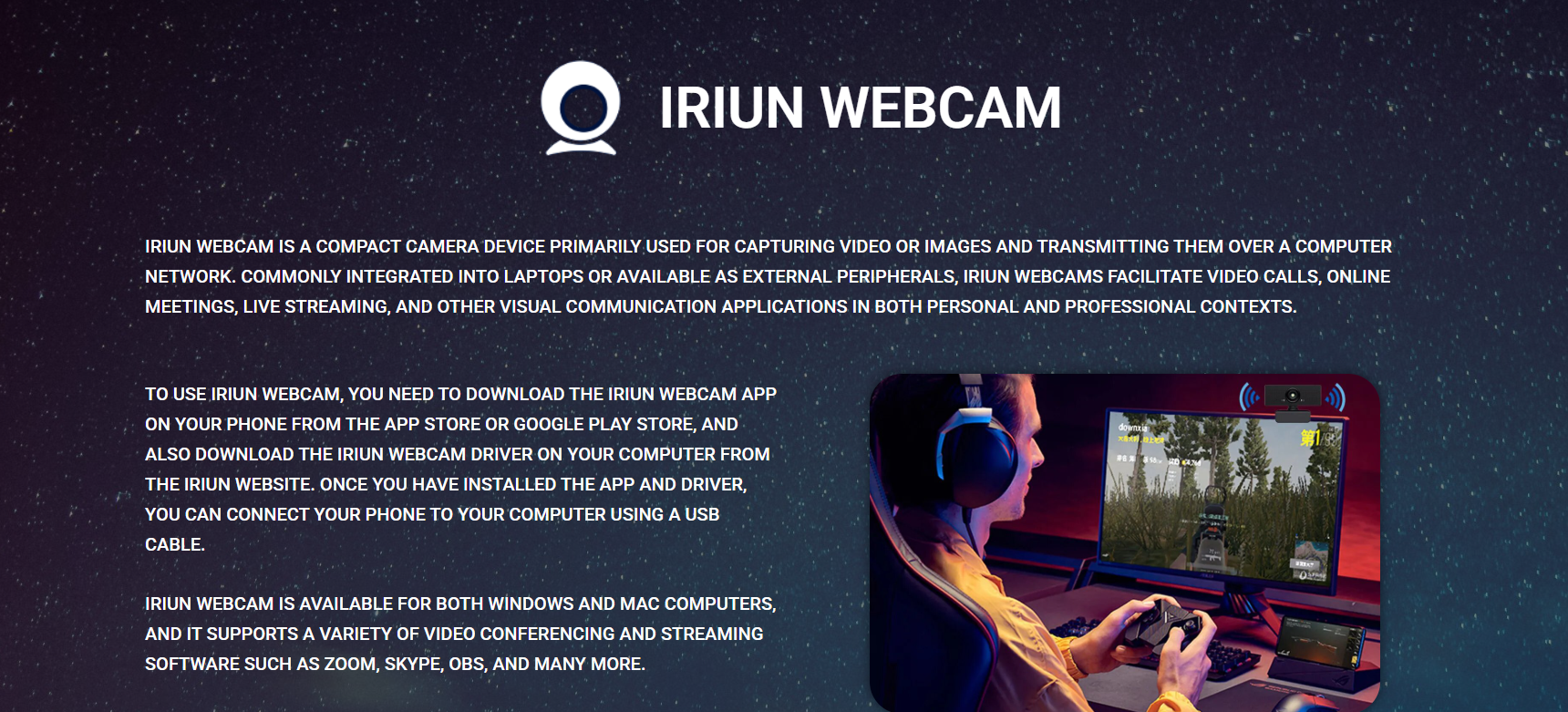Live streaming and virtual communication dominate the digital space; quality video tools are essential. But not everyone has access to a professional webcam. Enter Iriun Webcam, an application that ingeniously transforms your smartphone into a high-definition webcam—without the cost or complexity of buying extra gear.
Smartphones today come equipped with powerful cameras that rival some DSLR models. So why not harness that capability for your next Zoom call or Twitch stream? That’s exactly what Iriun Webcam lets you do.
This article walks through the technical magic behind Iriun, explains how to set it up, and shows why it’s quickly becoming a go-to tool for professionals, students, and streamers alike.
Smartphone Camera Power Unlocked
Mobile devices now come with high megapixel sensors, advanced software, and precise focusing systems. While most built-in laptop webcams max out at 720p with dull color output, your smartphone likely supports 1080p or even 4K video.
Iriun Webcam leverages this underutilized resource. Instead of letting your phone camera sit idle during video calls, it connects the mobile camera to your computer using Wi-Fi or USB. Your phone becomes a live video input device, recognized by video conferencing and streaming software just like a regular webcam.
Simple Setup Without Technical Hassles
One of the biggest selling points of Iriun Webcam is its ease of use. Even for users who aren’t tech-savvy, setup takes just a few minutes.
Here’s a step-by-step breakdown:
- Download the Iriun Webcam app on your smartphone (available on Android and iOS).
- Install the Iriun Webcam client on your Windows, macOS, or Ubuntu system.
- Connect both devices to the same Wi-Fi network, or use a USB cable for direct connection.
- Open the app on your phone and launch the desktop client. The phone immediately starts streaming video.
- Select Iriun Webcam as your camera source in Zoom, Skype, OBS, or any other software that accepts webcam input.
No confusing drivers. No manual IP address setups. Just a few taps and clicks.
High-Quality Video for Free
Iriun offers full HD video quality without charging a dime. That’s a rarity in a market flooded with paid camera apps and limited trial versions. Your phone’s camera quality shines through—crisp, vibrant, and responsive.
Even without adjusting any settings, the visual upgrade from a standard laptop webcam to Iriun is immediately noticeable. For video creators or professionals in meetings, that clarity can make a powerful impression.
Compatibility with Major Video Platforms
Once Iriun is connected, any desktop application that can use a webcam will detect it. This includes:
- Zoom – Enhanced video presence during virtual meetings.
- Skype – Clearer video for personal and business calls.
- OBS Studio – Professional-quality video input for streamers.
- Google Meet – Improved visuals for browser-based meetings.
- Microsoft Teams – Higher quality for collaborative team sessions.
No plugins or extensions are needed. Iriun appears in your system just like a regular camera, ensuring seamless integration across platforms.
USB vs. Wi-Fi Performance
Iriun Webcam supports two connection methods: Wi-Fi and USB tethering. Each has its pros and cons depending on your setup.
Wi-Fi Connection
Using the same wireless network, your phone streams video to the desktop app. This is ideal for mobility and convenience. However, latency and frame drops may occur if your Wi-Fi signal is weak.
USB Connection
For maximum stability and speed, a USB cable connection is the way to go. It provides a more consistent frame rate and eliminates lag, perfect for live streaming or professional presentations. Plus, it charges your phone simultaneously.
Custom Settings for Better Control
Although Iriun keeps the interface minimal, it allows some customization to enhance video output. You can adjust resolution, frame rate, and camera orientation.
Available resolutions include:
- 640×480 – Basic quality for bandwidth-saving.
- 1280×720 – Standard HD.
- 1920×1080 – Full HD, ideal for modern displays.
- 3840×2160 – 4K (available on supported devices).
Users can also switch between front and rear cameras. The rear camera is typically preferred for higher quality, while the front camera is great for eye-level video chatting.
Audio Not Included – A Common Misconception
One important thing to note: Iriun Webcam only handles video. It does not transmit audio from your phone to your computer.
To ensure your voice is heard, you’ll still need a separate microphone—either your phone’s mic via another app or an external mic connected to your computer. Many users pair Iriun with apps like WO Mic or dedicated USB microphones for a complete AV setup.
Lightweight and Resource-Friendly
Running Iriun Webcam on your desktop uses very little system memory or CPU. That means you won’t suffer performance issues, even if you’re also running Zoom, a browser, and a screen recorder simultaneously.
Gamers and streamers, in particular, appreciate this optimization. Iriun doesn’t choke your RAM or reduce FPS during gameplay, making it a great tool for content creators on a budget.
Versatile Uses Beyond Video Calls
Iriun Webcam isn’t limited to business meetings or casual calls. It’s surprisingly versatile in various scenarios:
- Online teaching – Teachers use it to position the camera over books or whiteboards.
- Cooking streams – Food bloggers use rear-facing phones for top-down shots.
- Product reviews – Mobile phone positioning makes it easier to demonstrate items on video.
- DIY tutorials – You can mount your phone to show hand movements clearly.
- Multi-angle setups – Combine Iriun with your default webcam to create dual-camera setups in OBS.
The flexible positioning of a smartphone, combined with quality video capture, turns Iriun into a mobile studio companion.
Privacy and Security Considerations
Since Iriun transmits video over your local network or USB, no cloud storage or external servers are involved. Your data remains local and private, minimizing the risk of interception or misuse.
Still, it’s always a good practice to:
- Use trusted Wi-Fi networks.
- Turn off the app when not in use.
- Avoid granting unnecessary app permissions.
Iriun’s privacy-focused architecture aligns well with users concerned about webcam spying or remote access risks.
Battery Usage and Phone Heat
Like any camera-intensive app, Iriun Webcam does draw battery power and may warm your phone during extended use. To manage this:
- Opt for a USB connection so the phone charges while streaming.
- Lower resolution settings to reduce processing load.
- Use a tripod or stand to avoid direct contact with heated surfaces.
Long calls or streams can easily go on for hours. Planning around these factors ensures uninterrupted performance and device health.
Minimal Lag for Smooth Experience
Latency is a crucial factor for webcam apps, especially in live scenarios. Iriun performs admirably in this area. Users report delays of less than 100ms on a stable USB connection and around 200–300ms over good Wi-Fi.
For most use cases—team calls, webinars, teaching—this is more than acceptable. Even for streamers, the lag is manageable and often imperceptible when synced properly.
Frequent Updates and Active Development
Iriun isn’t a one-time release project. The developers provide frequent updates, ensuring compatibility with newer devices and operating systems.
New features and bug fixes are pushed regularly, smoothing the experience over time. The app’s active user community also contributes usability insights and troubleshooting tips, especially in online forums and YouTube guides.
Real-World Feedback from Users
Users across Reddit, YouTube, and tech blogs share glowing reviews of Iriun’s effectiveness. Most praise it:
- Clean interface
- Fast connection
- Lack of watermarks
- Zero-cost functionality
Criticisms are usually minor and revolve around occasional glitches or Wi-Fi instability, which are common in most camera apps.
Alternatives and Why Iriun Wins
Several apps like DroidCam, EpocCam, and Camo offer similar features, but Iriun stands out in three key ways:
- Free full-HD streaming without branding or limits
- Simplified cross-platform setup
- Lower CPU usage and smoother performance
For users who want to quickly and affordably improve video quality, Iriun offers one of the best balances of features and simplicity.
Final Thoughts
Iriun Webcam transforms your smartphone into a powerful webcam with minimal setup and impressive results. Whether you’re upgrading your virtual meeting game, streaming to an audience, or just want better quality in online classes, this app provides a solid solution, without spending a dime.